Managing your Pending Payouts
Marketplace managers need to organise payouts to Vendors on the marketplace for products sold, or services delivered on the marketplace.
Omnyfy's Pending Payouts management view enables Marketplace Owners to take full control over their payouts or disbursements to Vendors.
To view and manage your marketplace payouts click on Marketplace Management > Payout Management > Pending Payouts.
Here the grid shows the Balance Owning and Payout Amount for each vendor.
Column Heading | Notes |
Vendor ID | The ID for that Vendor's Profile |
Vendor Name | Name on the Vendor's Profile |
Last Payout Date and Time | The timestamp of the last initiated payment |
Balance Owing | The dollar value of the orders assigned to this vendor that has not yet been dispensed by the Marketplace Owner |
Payout Amount | The dollar value that is ready to be paid to the vendor, from Balance Owing. |
Action | Allows you to view the details of each order to be paid out |
Account Ref | If using Manual Payouts, it will keep it as Manual. If using Stripe, it will show the Account Reference for this vendor's Stripe account that is integrated with the Marketplace Owner's Stripe Connect. |
Payout Type | Shows the type of Payout associated for this vendor. |
To view the details of the payout amount for each Vendor, click on View in the actions column.
Payout Detail View
Here you will see 2 tabs under Payout Details.
Orders Included in Payout
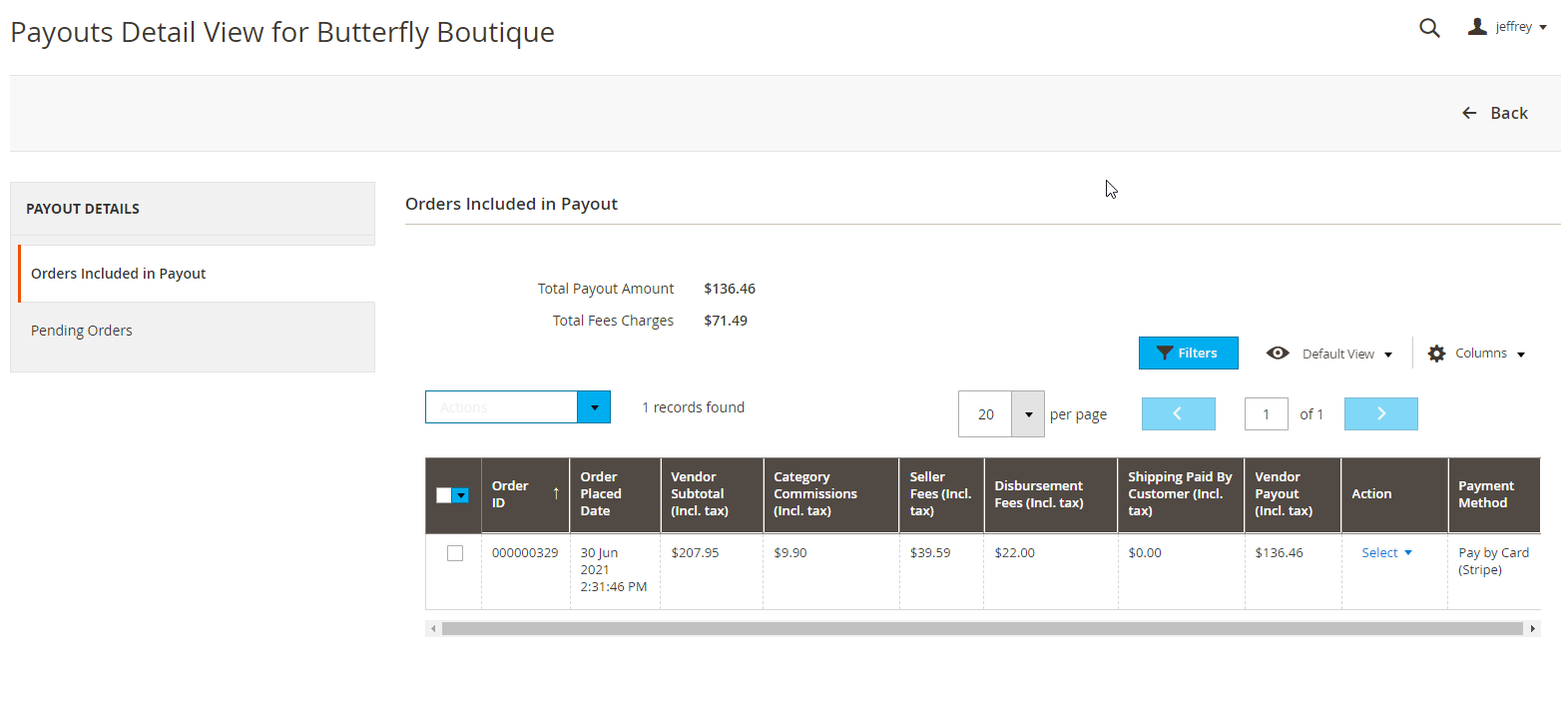
Here you will be able to see a list of orders that are available to pay out.
Total Payout Amount | This will be how much the vendor will be paid (excluding fees). This amount is automatically calculated based on the total of each order and the column "Vendor Payout". |
Your Fees Charges | This will be the total amount that is deducted from the Vendor's subtotal. The fees are calculated for each order and are added to gether from Category Commissions, Seller Fees and Disbursement Fees. |
By Default, Omnyfy's business logic will automatically set an order as "Ready to Payout" once the order status is "Completed", however this is configurable and additional business rules can be easily added as required.
It's important to note that only the orders in this table will be actioned during the payout processing.
Pending Orders
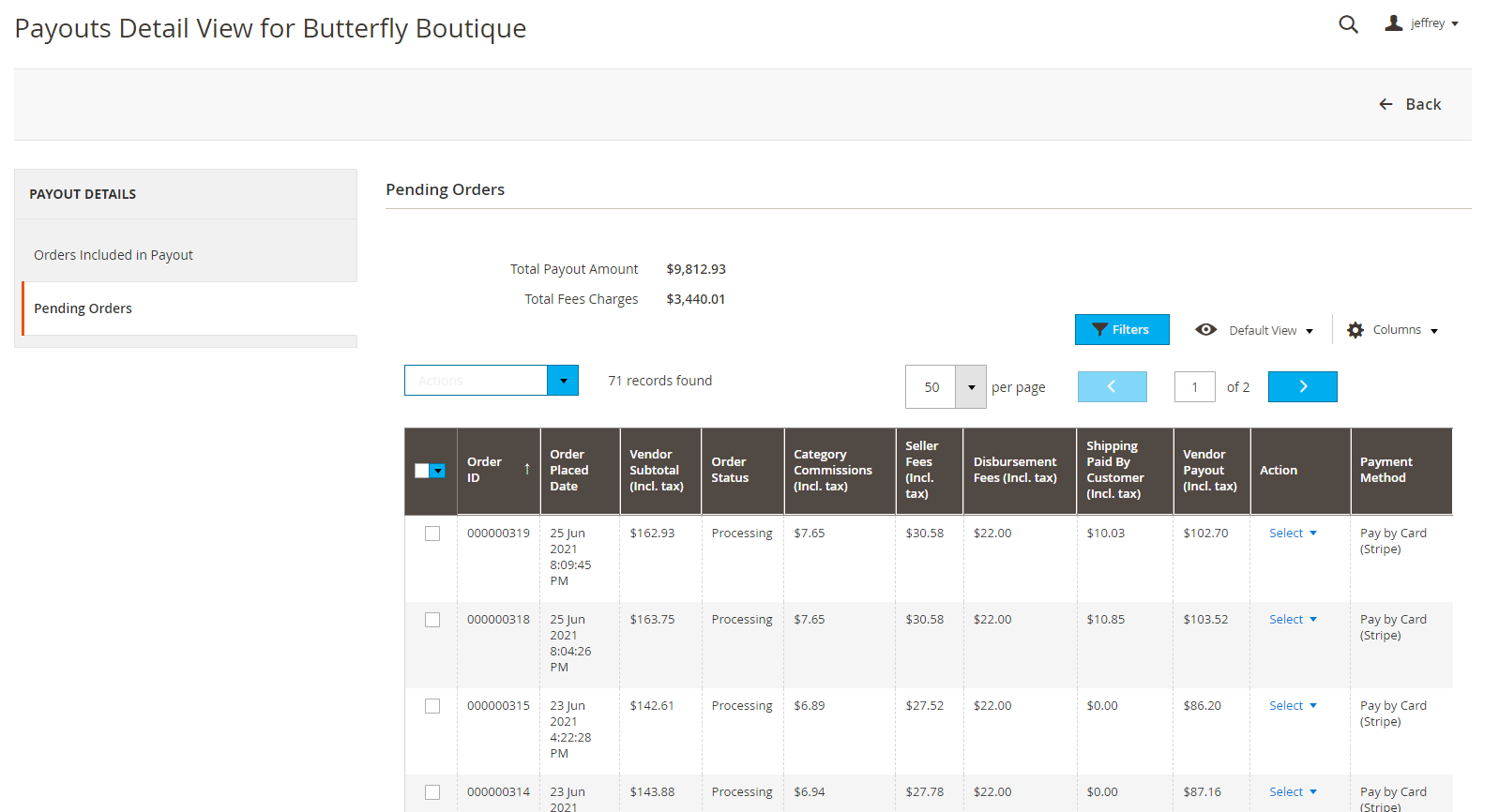
Here you will see a list of orders that haven't been paid for yet. You can choose individual orders here to either view, or choose to move into the "Orders Included in Payout".
Orders in this table will not be included in the payout until it is shifted to the "Orders Included in Payout" table.
Payout operations
Payout operations depend on the payment gateway used by your marketplace. Please check with your Omnyfy Account Manager on the specific payout operations for your preferred payment gateway.
Related Articles
Paying your vendors with Stripe Payouts
As a Marketplace Owner, you can initiate a payment to your vendors through our Stripe Integration without having to leave the Omnyfy platform. There are a couple of key requirements for the order and vendor to use this function: Vendors will need an ...Processing a Manual Payout
Stripe is the general payment method used by Omnyfy, as this is integrated to manage and pay vendors immediately through the back end of the platform - however not all marketplaces or countries necessarily support this. The way around this, is to use ...Commissions Vendor Payments vs Wholesale Vendor Payments
There are 2 types of vendor payment configurations that you can have. Commissions and Wholesale. Commission Vendor Payments This is the standard implementation for payouts to vendors from the platform. In this model, the product is sold at $100, and ...Marketplace Owner Earnings
To view your Marketplace Earnings, please click on ‘MARKETPLACE MANAGEMENT’ menu and select the ‘Marketplace Earnings’ under the ‘Earnings Management’. In this view, you can check the Lifetime Earnings and the Current Month Earnings which include the ...Adding Tax on your Fees and how they work
Adding Tax As a marketplace owner, you can choose to add tax to the fees that you get commissions from vendors. In the admin, go to Stores > Settings > Configuration > Omnyfy > Marketplace Commercials Management. Here on the right side of the ...